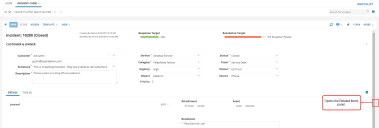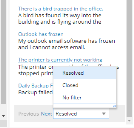Service Manager
Using Related Items and Object Matching
When viewing or creating incidents, problems, or knowledge articles, Service Manager displays a list of related items in the right pane (called the Related Items pane) of the window. The related items list is triggered by keywords in the Summary field. The application uses object matching to search the database for records matching the keywords. Object matching performs a Microsoft SQL full-text search in all full-text indexed fields in the business object tables when business objects (such as incidents and problems) are searched. Ranking is also performed by the Microsoft SQL engine.
Viewing Related Items
Items in the Related Items list are grouped by type: incident, problem, and knowledge.
Do the following to view details about an item on the Related Items list:
1.Log into the
2.Open a workspace.
3.Open a record within the workspace.
The application displays the Related Items panel on the right. (If it does not, either this feature is not enabled for the business object or it is hidden. If the Related Items panel is hidden, you can display it by clicking the side arrow.)
Opening the Related Items Panel
4.Enter a search word and click the magnifying glass. The application displays search results.
5.Click on the item in the Related Items list, to open the details window.
6.To collapse or expand the group list, click the arrow beside the group header.
7.To generate a different result, enter new criteria in the text field under Related Items, then click the magnifying glass.
The default business objects for the search results are incident, knowledge, and problem, but the administrator can modify this.
Filtering the Related Items List
You can reduce the number of items that appear in the Related Items list by filtering the items to show only items set to resolved or closed.
1.Perform steps 1-4 in Using Related Items and Object Matching.
2.Scroll to the bottom of the Related Items list.
3.From the Filters drop-down list, choose a filter.
Filtering Related Items
The application automatically updates the Related Items list to only show items with that status.
Linking and Resolving Related Items
The business object workspace, for example, the Incident workspace, may have various options on the bottom, depending on the business object. You can optionally click any of the following:
•Link: Links the item to your record. The item appears under the corresponding tab (knowledge, problem, or incident).
•You can link incidents to problems and Knowledge Base articles.
•You can link problems to incidents and Knowledge Base articles.
•You can link Knowledge Base articles to other Knowledge Base articles.
•Link Incident: Links the incident to your record.
•Update to Known Error: Sets the problem type to known error. See Working with Problems.
•Link and Resolve: Sets the incident status to resolved. See Managing Incidents.
•Link Related Knowledge: Click to relate a knowledge record to another knowledge record. This option does not change the status.
•Resolve Incident: Resolves the incident.
•Link Problem with Incident: Links the problem with the incident.
•Resolve via Resolution: Resolves the problem.
•Resolve via Workaround: Resolves the issue via a workaround.
For information about configuring these settings, see Configuring Search.
Was this article useful?
Copyright © 2019, Ivanti. All rights reserved.